Source Code
Introduction
Each Debug Session contains the source code you wish to debug. Rookout allows you to easily load sources from your local file system or your git provider. When you integrate your source code into Rookout, it remains between your code repository and your local browser.
Rookout never sees nor has access to your source code. In fact, your code never reaches the Rookout servers.
Source Code Fetching
Git Providers
Rookout integrates directly to the cloud editions of the following Git Providers:
- Github
- BitBucket
- GitLab
- Azure DevOps
In addition, Rookout offers a desktop app for fetching source repositories from a local file system. This allows fetching source code from local editions of Git providers, as well as from Perforce.
Automatic Fetching
Rookout can connect to a repository and automatically fetch the source code for the selected instance.
To automatically fetch source code repositories from cloud-based Github, Bitbucket, or Gitlab, use the following environment variables while deploying rookout:
ROOKOUT_COMMIT- String that indicates your git commitROOKOUT_REMOTE_ORIGIN- String that indicates your git remote origin
Adding these variables means that the sources are loaded automatically every time this instance is selected.
As an example, the environment variables could be set as follows:
export ROOKOUT_REMOTE_ORIGIN=https://github.com/Rookout/tutorial-python\
export ROOKOUT_COMMIT=3793853884cae77cc082961aa64cdb0ab93a0e35
Note that we are setting the commit to a specific revision that should match the revision of your code deployed in the environment you are debugging. Organizations often automate setting these parameters using their CI/CD process upon each deployment.
When these environment variables are set, in the Application Instances screen, you should see the Source origin and Revision fields set with the values you set:
- Not sure what's your repository's remote origin? Just run the following command locally where you've cloned your repository:
git config --get remote.origin.url

Now, when you choose to debug an application instance where these environments variables are set, Rookout attempts to fetch the source code so that you are immediately ready to start debugging. You should see the text "auto loaded" in parenthesis next to your repository when this happens successfully:
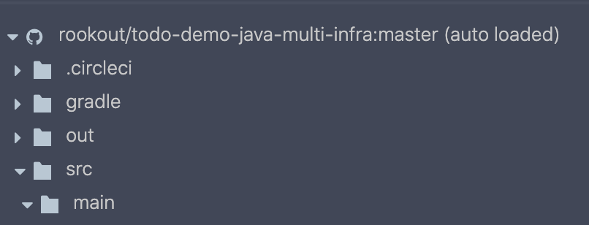
For teams that have BitBucket self-hosted / on-prem repositories, it is required to have the Rookout Desktop Application installed first. You must also have git or perforce command line tools installed on your machine.
To install the Rookout Desktop App, click on the + button in the debugger view, choose Local Filesystem, and then follow the steps to download and install the Rookout Desktop App.
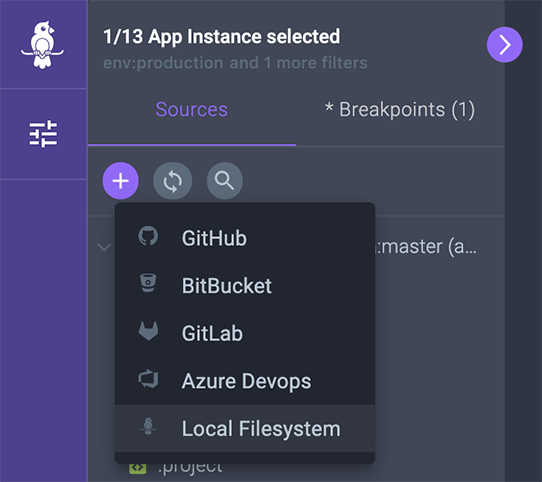
Fo the on-prem git workflow, you can fine more details in this video:
Automatic Fetching CI Examples
As an example of how to incorporate auto fetching into a Docker application pipeline, you should add environment variables with arguments to your Dockerfile as illustrated below, then pass those arguments using CI variables with the docker build command. See table with predefined variables in different CI systems and example pipeline steps.
...
ARG GIT_COMMIT=unspecified
ENV ROOKOUT_COMMIT=$GIT_COMMIT
ARG GIT_ORIGIN=unspecified
ENV ROOKOUT_REMOTE_ORIGIN=$GIT_ORIGIN
...
Table: GIT_COMMIT and GIT_COMMIT variables in different CIs
CircleCI
jobs:
build:
docker:
- image: docker:17.05.0-ce-git
steps:
- run:
name: Build application Docker image
command: |
docker build . -t user/app:latest \
--build-arg GIT_COMMIT=$CIRCLE_SHA1 \
--build-arg GIT_ORIGIN=$CIRCLE_REPOSITORY_URL
Jenkins
pipeline {
stages {
stage('Docker Build') {
agent any
steps {
sh 'docker build . -t user/app:latest --build-arg GIT_COMMIT=$GIT_COMMIT --build-arg GIT_ORIGIN=$GIT_URL'
}
}
}
}
GitHub Actions
jobs:
docker:
runs-on: ubuntu-latest
steps:
-
name: Build and push
uses: docker/build-push-action@v2
with:
context: .
push: true
build-args:|
GIT_COMMIT=$github.sha
GIT_ORIGIN=$github.repositoryUrl
tags: user/app:latest
Azure DevOps
steps:
- task: Docker@2
displayName: Build an image
inputs:
repository: user/app:latest
command: build
Dockerfile: Dockerfile
arguments: --build-arg GIT_COMMIT=$Build.SourceVersion --build-arg GIT_ORIGIN=$Build.Repository.Uri
BitBucket Pipelines
pipelines:
default:
- step:
script:
- docker build . -t user/app:latest \
--build-arg GIT_COMMIT=$BITBUCKET_COMMIT \
--build-arg GIT_ORIGIN=$BITBUCKET_REPO_FULL_NAME
services:
- docker
GitLab CI
build:
stage: build
script:
- docker build . -t user/app:latest \
--build-arg GIT_COMMIT=$CI_COMMIT_SHA \
--build-arg GIT_ORIGIN=$CI_REPOSITORY_URL
Travis CI
script:
- docker build . -t user/app:latest \
--build-arg GIT_COMMIT=$TRAVIS_COMMIT \
--build-arg GIT_ORIGIN=$(git config --get remote.origin.url)
AWS CodePipeline
phases:
build:
commands:
- docker build . -t user/app:latest \
--build-arg GIT_COMMIT=$CODEBUILD_RESOLVED_SOURCE_VERSION \
--build-arg GIT_ORIGIN=$CODEBUILD_SOURCE_REPO_URL
Local FileSystem - Rookout Desktop App
If you are using a local git provider or any hosted git provider that is not listed, you can tell Rookout to fetch the source code files from your local filesystem.
To do that, please download and install Rookout Desktop App. See the following video to learn how:
Packaging Sources
Java
To make sure you are collecting data from the source line where you have set the breakpoint, please include your source files within your JAR/WAR/EAR library.
For more information, see this page.
JavaScript/TypeScript
If you are transpiling your JavaScript/TypeScript on the fly (using babel-node or a similar tool), Rookout will work out of the box.
If you are transpiling your JavaScript/TypeScript before execution (for instance in your CI/CD), you must include the source maps inline within the source files or as separate files (usually app.map.js) in your deployment.
For more information, see this page.
.Net
To make sure you are collecting data from the source line where you have set the breakpoint, include your source files within your library.
For more information, see this page.